Toyota NZ - Approving 360 Spins
What are 360 Spins?
360 Spins are created by the vehicle exporters from Japan by a
company called IBC. Both external and
internal 360 Spins are provided and will be used on display on Toyota.co.nz in
the Used Vehicle Search.
Prior to publishing the 360 Spins live Toyota NZ would like to know that they
are approved by the dealership.
The Chassis with 360 Spins
available are supplied via a Chassis API, which then allows AutoPlay to
identify the listings requiring a 360 Spin, and display the 360 Spin for
approval within AutoPlay.
Once approved the listing will be flagged as ‘360SpinApproved=True’ in the
AutoPlay Listing API that feeds Toyota.co.nz, and the website will then display
the 360 Spin to the public.
360 Spin Approval Workflow
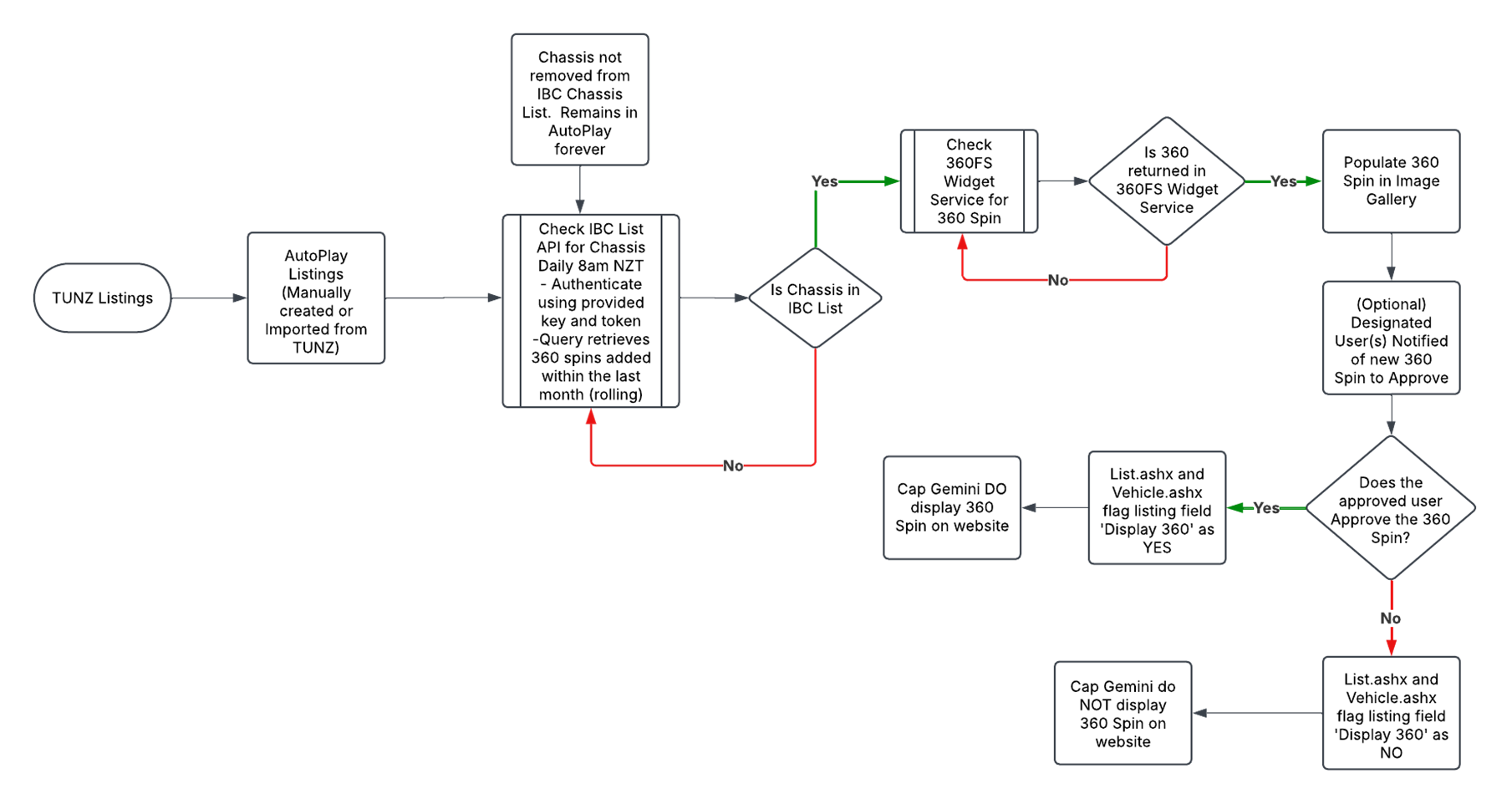
Setting up users to approve 360 Spins
AutoPlay will automatically check every day with IBC via their Chassis API to check whether there are any new 360 Spins available. When a new 360 Spin is created by IBC in Japan it will automatically be detected by AutoPlay during the next check (9am daily) and will automatically populate the 360 Spin as ‘Pending’ against the listing in AutoPlay.
Any user set up with the role ‘311 - Approve
360 Spin (Toyota)’ as a ‘Manager’
and are enabled for ‘Email’ notifications, will
receive a notification when there is a new 360 Spin to approve, and can click
through to view the 360 Spin within AutoPlay.
Users without ‘Manager’ approval can view but not approve 360 Spins. If no users have ‘Email’ specified but are
still ‘Managers’ they will be able to approve, but will not receive a
notification.
Daily Email Notifications
The Notification will be emailed to the email address the user uses to log in to AutoPlay. The email is triggered daily between 9am-10am with ALL the new 360 Spins that have been found in the last 24h and are ready for approval.
Users can click directly on the link within the email to navigate directly to that listing within AutoPlayAuto.com to review and approve the 360 Spin.
Clicking through will take you to the login screen, and once authenticated directly to the listing with the 360 Spin. If a User loses the notification email they can still filter your listing dashboard to find listings ready for approval manually within AutoPlayAuto.com.
How to find and Approve 360 Spins
If you prefer you can navigate directly to Listings>Listings and use the provided filter for ‘Brand Specific’ features. If the account is a Toyota NZ Dealer account, and the user has the correct role management settings there will be a ‘360 Spin’ option available to filter by. Here you can filter by the following options;
The 360 Spin can be found on the
Vehicle Detail page once you open up an individual listing in
AutoPlayAuto.com.
In the image gallery any listing that has a 360 Spin Pending will see another
tab alongside ‘Images’, and a warning icon that it needs to be approved. If on Desktop users can hover on the icon to
view a tooltip explaining what the icon represents.
Scroll down to the ‘General’
section and you will see a field labelled ‘Display 360 Spin’. Change the value in the drop down to
‘Approved’ and click on SAVE.
Once Approved the warning icon next
to the ‘360 Spin’ tab will disappear, and the drop down in ‘General’ will show
‘Approved’. This can be changed at any
time to remove the 360 Spin from Toyota.co.nz.
360 Spins do not expire and can only be removed manually (or when the
listing is removed).
By default when listings are created they default to Pending. In the Toyota API this flags the listing as
“Display360":false and the 360 Spin will not display on Toyota.co.nz. Once Approved, listings will be flagged as
“Display360":true and the 360 Spin will be displayed on the website.
Related Articles
How To Customise Listing Display Rules By OEM/Distributor
For selected Dealer Networks it is possible for AutoPlayAuto.com Listing screens to be customised to suit that dealer network requirements. This functionality can be applied either to a single AutoPlay account, or to an entire dealership network. ...Clean Car Discount & Fee (NZ ONLY)
As of 1st April 2022, Waka Kotahi have introduced a new Clean Car Discount/Rebate or Fee for qualifying vehicles. The Clean Car Fee and Rebate calculations are calculated by Waka Kotahi and AutoPlay are not responsible for the values returned by the ...How To Update Fuel Saver Information (NZ ONLY)
Fuel Saver data is automatically pulled through into AutoPlay when a listing is loaded with a valid Registration, VIN or Chassis No. If you load a listing without a valid VIN, Rego or Chassis you can manually retrieve this data at any time. Watch the ...Enhancements to Motorhome and Caravan listings screen
With the release of 21.3.1 AutoPlay has now enhanced the Motorhome and Caravan listings Make and Model drop down options. Make has become a Drop Down option pulling from the AutoPlay Make database. If any of your dealership models are not able to be ...How To Load Motorhome & Caravan Listings (incl Export to NZMCD)
AutoPlay can be used as the portal to get listings on to https:/www.nzmcd.co.nz. Vehicles loaded to AutoPlay for dealers signed up to NZMCD are automatically sent to the website for display. There are two ways to get Listings on to NZMCD.co.nz ...