How To Add Appraisals To Your Write Up Form
- The Appraisals section of the Write Up Form allows you to select any Appraisal completed on the Lead by clicking on the 'ADD' button.
- Note - If the Dealer utilises the Vehicle Appraisal Manager Approval role then only the Approved Appraisals can be added to Write Ups.
- You can add multiple Appraisals which will be summed, and added to the 'Appraisals' field in the Summary section.
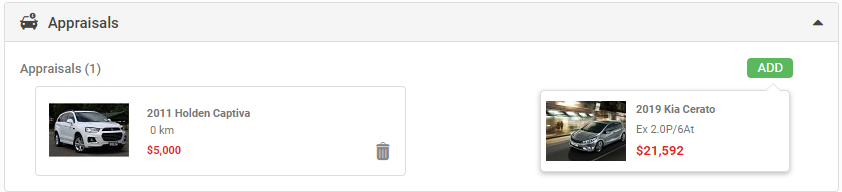
Related Articles
How To Complete A Write Up Form
In AutoPlayAuto.com you can create Write Up Forms from your leads. A Write Up Form can be created from the + icon in the grey action menu, or by clicking on the green 'ADD' button in the Write Ups section. The Write Up Form requires the Write Up ...
Overview - Write Ups
The Write Up Form within AutoPlayAuto.com can be used as a fantastic tool to help negotiation with your customers. Check out the video below to find out more about creating Write Up Forms within AutoPlayAuto.com. To find out more detail about Write ...
How To Add Accessories To A Write Up Form
You can add accessories to each listing on the Write Up via the 'ADD' button. The sum of the accessories is calculated in the 'Total' field in this section, and added to your Write Up. To remove an Accessory click on the rubbish bin icon. In ...
How To Add Fees To Your Write Up
You can add additional Fees to your Write Up via the 'Fees' section. Fees are set up in advance via Settings>Sales Pipeline Settings>Write Up Fees. If your Fee was set up to 'Auto Apply' it will automatically be added to every Write Up Form you ...
How To Manage Your Individual Contacts (Incl Opt Out, Groups, Activity And History)
To view an existing contact click on the record from the Address Book. This will open the View Contact screen. At the very top of the screen you will see icons for; Days Since Last Contacted - shows the number of days since an Email Response, SMS, ...