Automation - Lead Progress Sold
When Lead Progress Sold is selected then the option of selection an action type of
Actions
Once the Trigger settings are met, then the option of selecting an action type of either to Create a Calendar Event or Close Lead as Lost.
Create Calendar Event
- Delay (from 30 minutes through to 1 year)
- Event (Phone Inbound, Phone Outbound, Email Inbound, Email Outbound, Visit Inbound, Visit Outbound, Booked Test Drive, Delivery, 48 Hour Follow Up, 3-7 Day Follow Up, Attempted Contact, Notes, Live Leads follow Up, 14 Day Follow Up, SMS, Post Sale Follow Up)
- Title (Free Text)
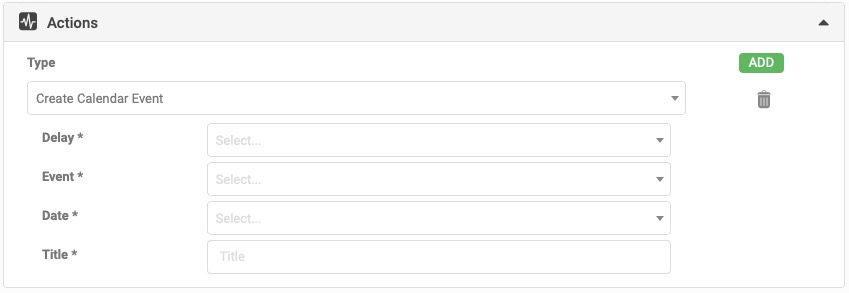
Close Lead As Lost
- Multiple Events can be created
- They can be set to create at the time the trigger conditions are met, or delayed by a period of 30 minutes through to 1 year.
- The Reference field will be added to the Calendar Event
Brakes
There are a number of Brake Types that can be selected which will 'stop' the Triggers. One or many Brake types can be selected.
- Customer Sent Email or SMS or Click to Call
- Calendar Event Created
- Customer Sent Email Campaign
- Customer Sent Email or SMS or Click To Call
- Customer SMS or Email Recieved
- Form Created
- Lead Closed Lost

Yards
By default, these are set to All Yards, with the option of selecting one or many.
Related Articles
Overview - Automation
The 'Automation' Settings screen will allow Dealers to setup actions, for example an Email Response that are triggered by certain events such as closing a lead as won or lost. Dealers can set the Timeframe the action is taken and the Standard ...Automation - Lead Progress Not Updated
This Automation setting is designed for leads that are sitting in the same 'Progress' state for 'x' period of time. Multiple Progress items can be included or excluded. Details Add Automation 'Name' Select Trigger Type 'Lead Progress Not Updated' ...Automation - Lead Not Updated
This Automation setting is designed for leads that have not been updated for 'x' period of time. A notification can be sent to alert a 'x' User. Details Add Automation 'Name' Select Trigger Type 'Lead Not Updated' Set 'Check Trigger' settings From ...Automation - Lead Overdue / Stalled / Inactive
The following definitions apply; Lead Overdue - Lead that has failen into 'Overdue' Lead Stalled - Lead that has fallen into 'Stalled' Lead Inactive - Lead that has not been touched No lead updated date No calendar events No progress updated No ...Automation - Priority
AutoPlay has identified and enabled certain triggers to have a higher priority in there is a case of a backlog of Automations to process. This is to ensure time sensitive actions are handled with the highest importance. The current list of priority ...