Version 19.4.1 Release Now Available - 14th November 2019
A new version of AutoPlayAuto.com will be released on 14th November 2019. Check out the release notes below for all the new functionality.

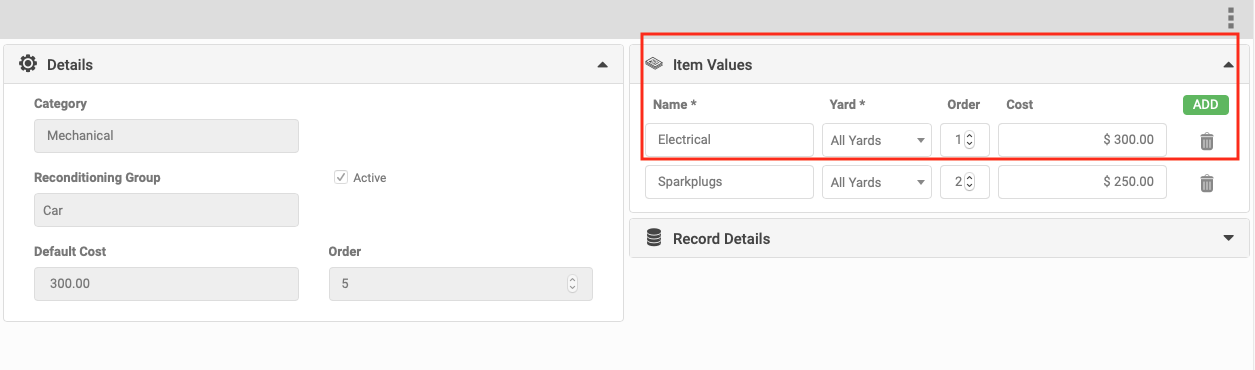
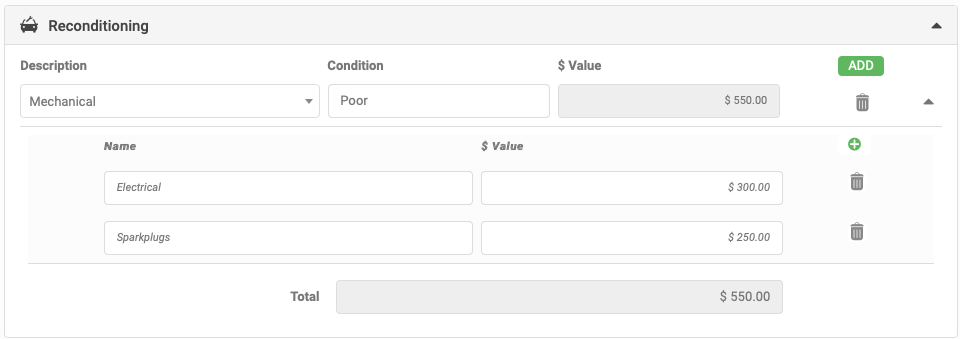
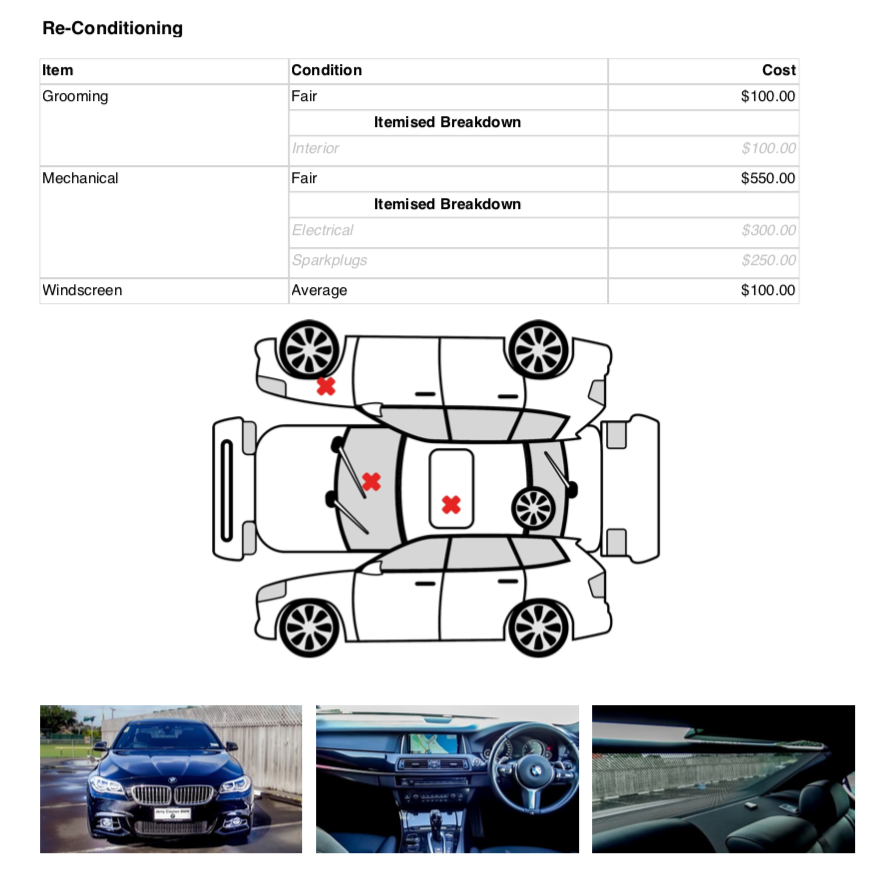
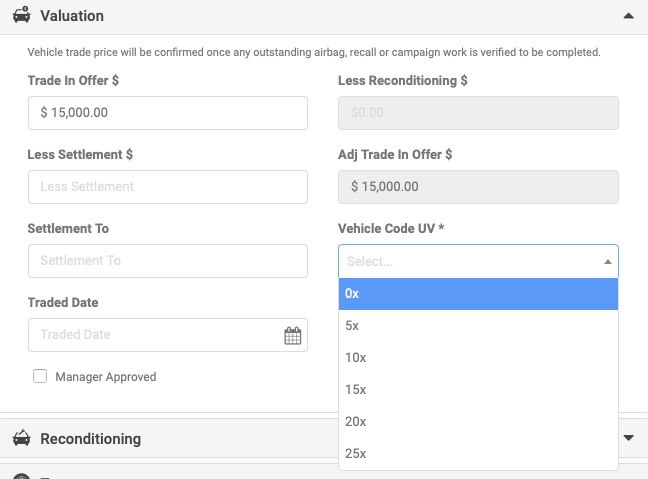
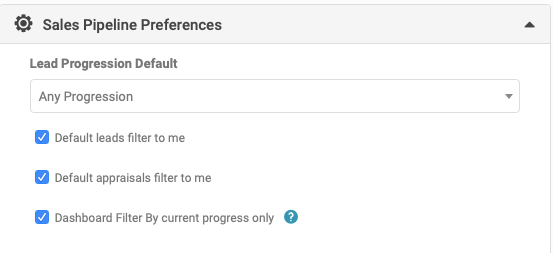
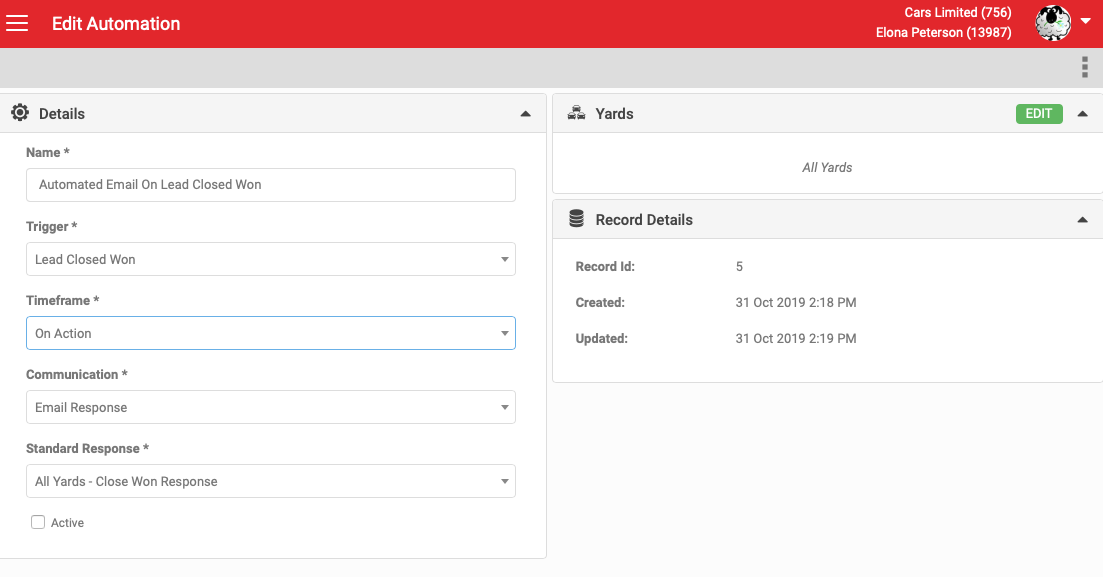

Standalone Test Drive
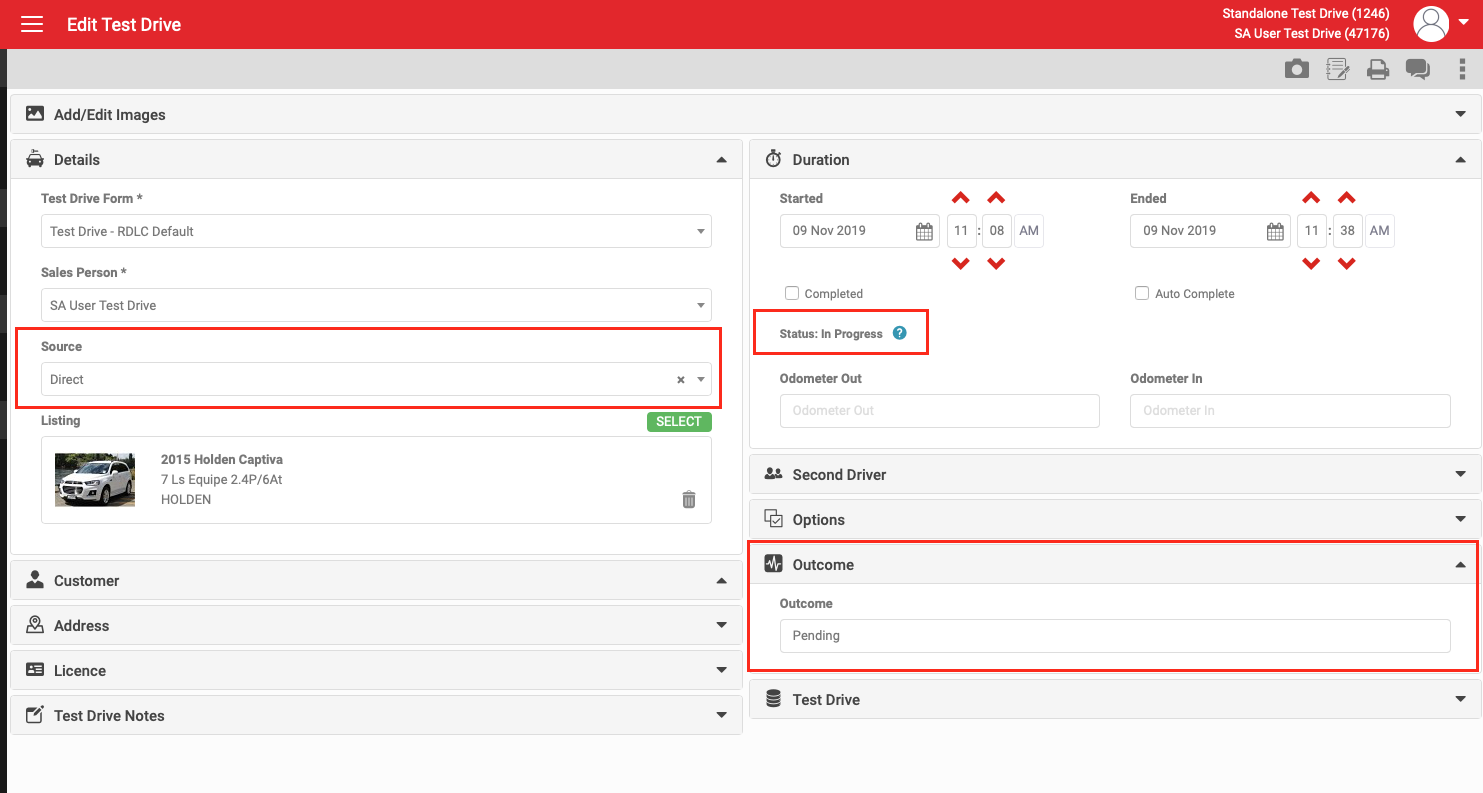
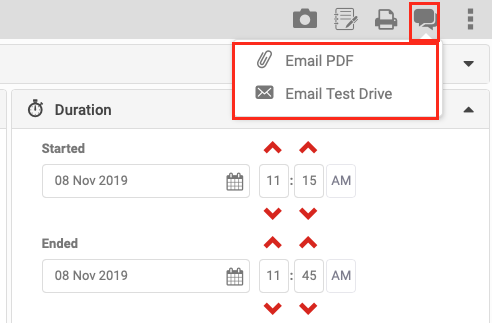
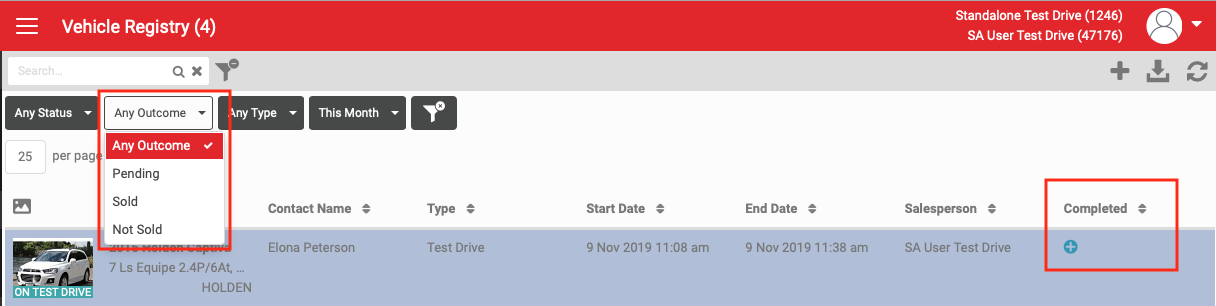
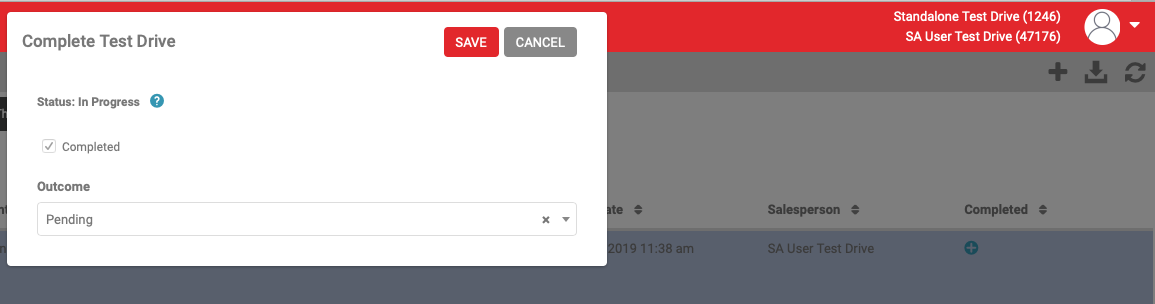
Test Drive Kiosk
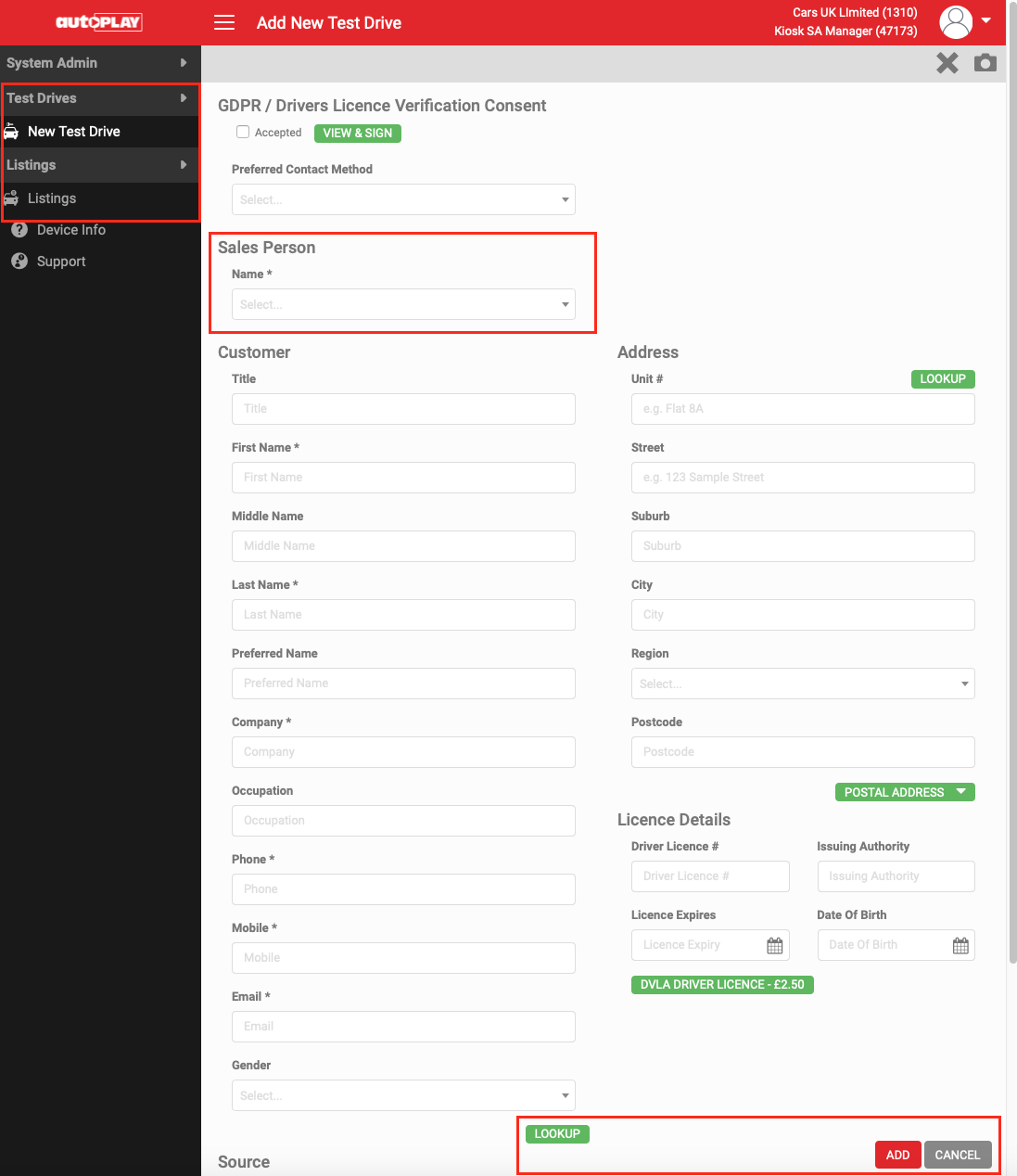
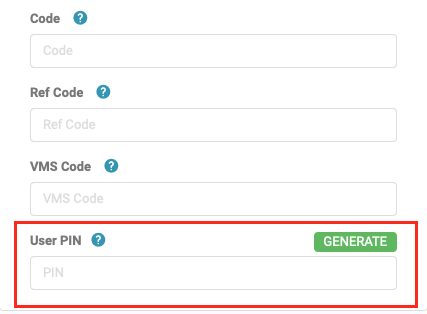
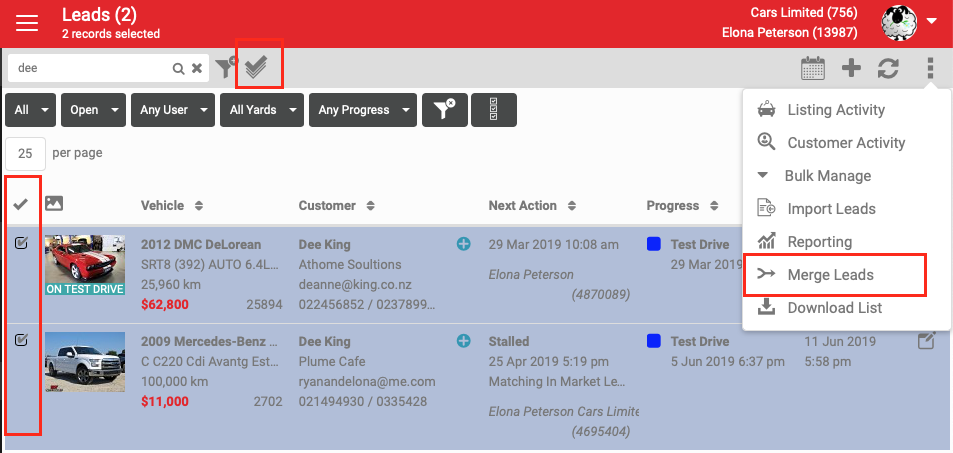
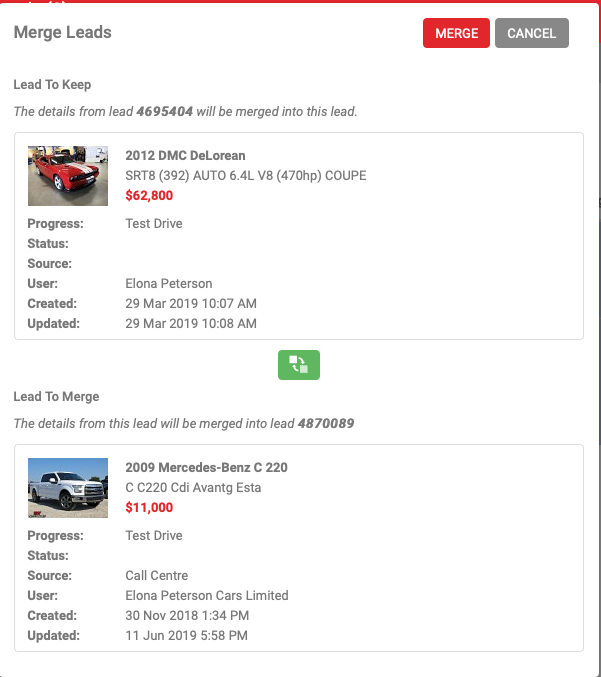
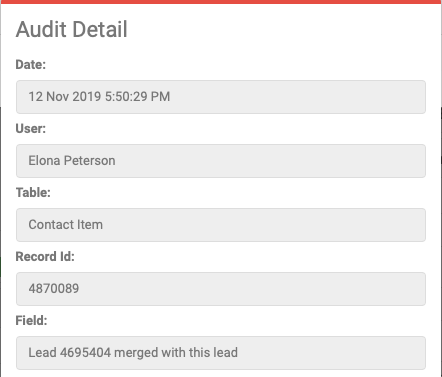
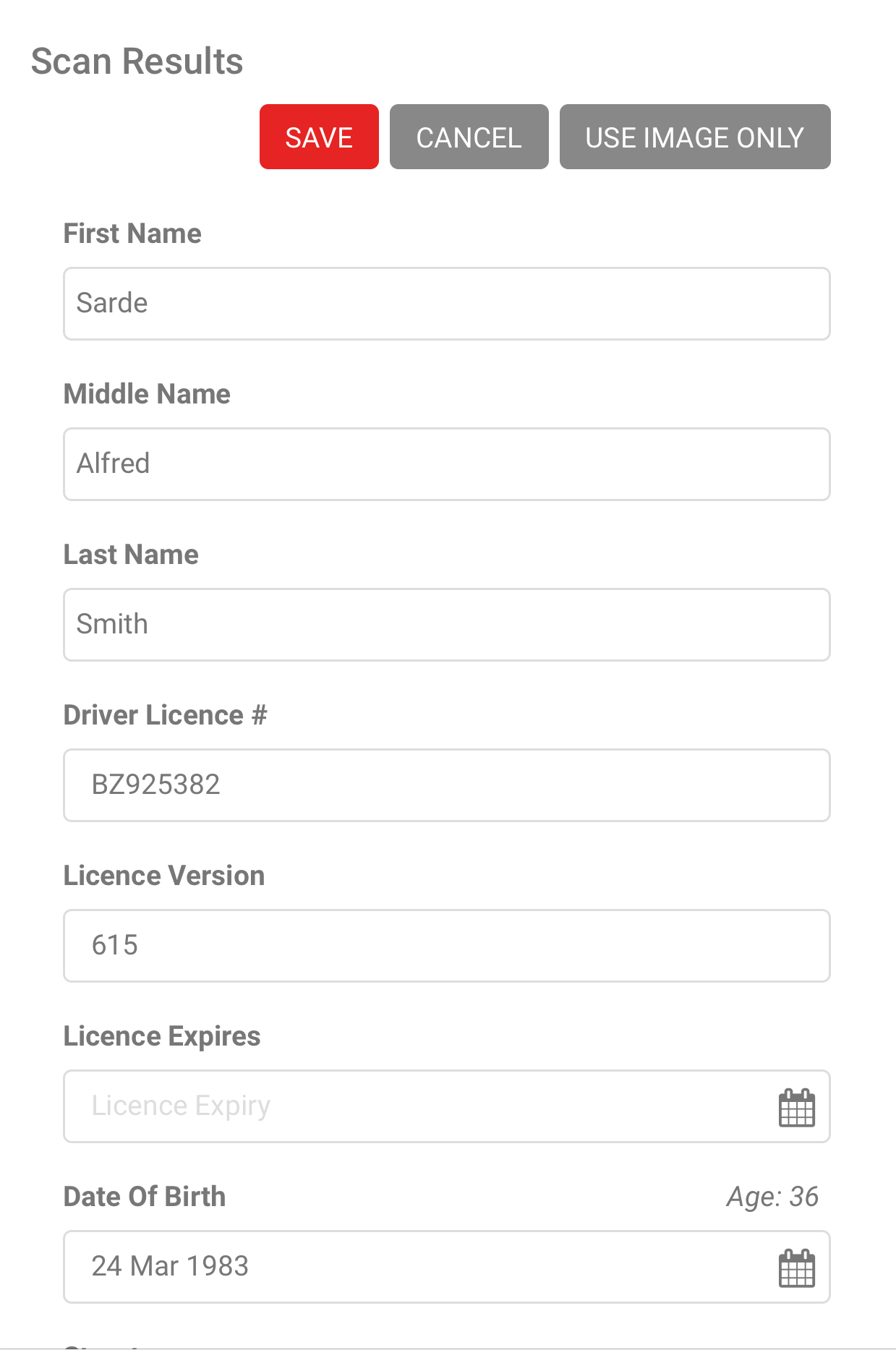
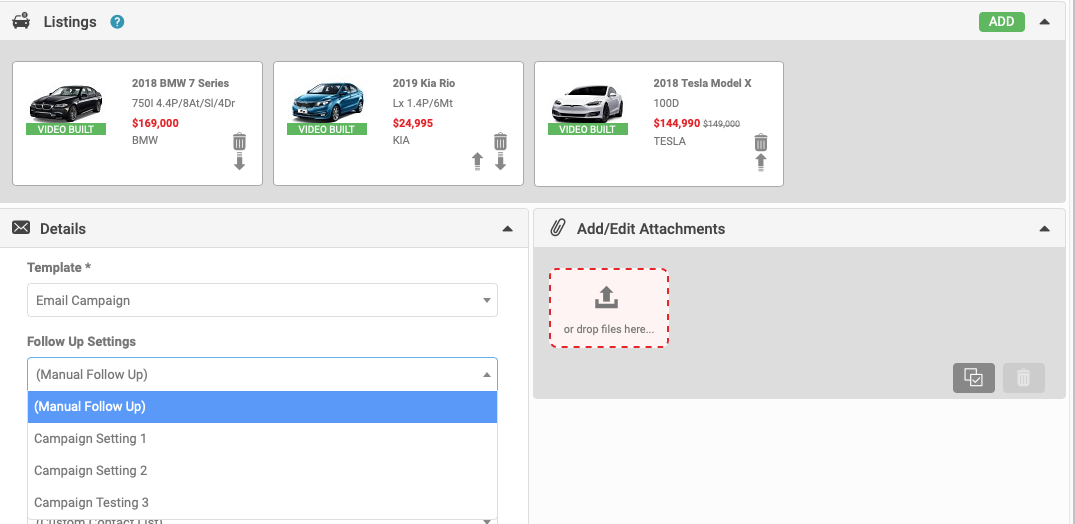
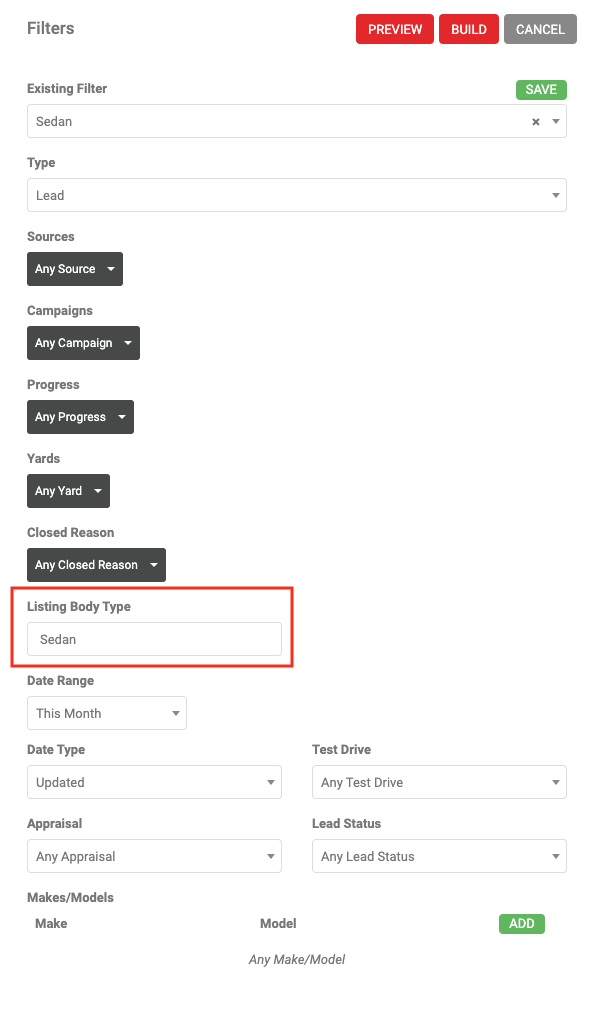
Add Customisable Pre-set Appraisal Reconditioning Values
Another improvement made to 19.4 is the ability to add customisable, pre-set Appraisal Reconditioning sub-item values to your account. If you have the 'Lead Manager Admin' role you can access the set up screen via Settings>Sales Pipeline Settings>Appraisal Recondition.
There are default Category Items for Cars, Boats and Motorhomes. From here you have the options of creating your own dealer specific Sub-items. Select the item you wish to edit and via the 'Item Values' section (click on the ADD button to add as many as you wish).
In addition to creating your own sub-items, there is a set of Autoplay Sub-Item defaults that can be applied to your account. Please contact Autoplay Support to have these added. Note these can only be added where no custom records exist.
When creating an Appraisal Form and adding pre-set reconditioning costs you can then click on the item fields to access a drop down of any of the pre-set values that you've set up - saving time loading your reconditioning costs and ensuring your sales team load consistent reconditioning prices.
Modifications to printing the Appraisal Form
When printing the Default Appraisal Form, you will now see the new Splat Graph image and Reconditioning Items
Undervalue Field added to AU Appraisal Form
This allows Australian dealers to determine if there is additional room to move if a customer is not happy with the first appraisal offer. it is part of the Valuation section of the Form with predetermined values. This new field can be set to Mandatory in the My Company screen.
Appraisal Dashboard
In the Sales Pipeline Preferences of the My Details screen now includes a seperate option to 'Default appraisals filter to me'. Previously the 'Default Leads filter to me' controlled both the Lead and Appraisal dashboard, but these can now be controlled separately.
Automated Lead Closed Won Email
There is a new settings screen that is only available to Autoplay users called 'Automation'. This will allow Dealers to setup actions, for example an Email Response that are triggered by certain events such as closing a lead as won or lost. Dealers can set the Timeframe the action is taken and the Standard Response template that should be used. The ability to set this by Yard is also available.
It should be noted that if there are multiple automation records for a Dealer, and a Yard exists in both, for example 'Yard A' has it's own record, but there is also a record with 'All Yards' then this could result in multiple emails to the Customer.
At this stage Automation records are only available for event type of Lead Closed Won, Timeframe of 'On Action' and a Communication Type of 'Email Response'
Mandatory Vehicle Selection for Test Drive
In the 'My Company' settings there are two new options to help manage your Test Drives
- You can now enforce a Listing for your Test Drive. This removes the ability to manually enter Vehicle Details in the Test Drive form.
- For those dealers that have access to Group listings, for example Brochureware listings, you have the option to restrict Test Drive listings to 'Dealer Inventory Only'.
- When creating a new Test Drive from the Dashboard, when selecting a listing only non-Group yards display
- When adding a test drive to an existing lead - the Select listing button will only allow non-Group yards to display
There have been a number of changes to the Standalone Test Drive functionality
- The ability to select a Source from the Add New and Edit Test Drive screens
- A new section of the form called Outcome with values Pending, Sold, and Not Sold
- Test Drive Status
- This is calculated automatically, based on whether the Test Drive has been flagged as completed and the start and end times - the tool tip next to the Status provides you with a description of each status.
Uncompleted (completed flag false, start time not passed)
In Progress (completed flag false, start time passed, end time not passed)
Overdue (aka Scheduled for pickup) (completed flag false, start time passed, end time passed)
Completed (completed flag true, start/end time have no impact)
4. Extra Communication Option
- As the Standalone Test Drive, does not include the Email Response tool from the Lead, users will have the ability to email a copy of the Test Drive PDF. From the Communications Tab, click Email PDF, which will create an email with a link to the PDF.
5. Vehicle Registry Screen
- To accommodate some of the above enhancements, the Vehicle Registry screen has been modified,
- The Status filter has been changed to work in line with the new status definitions
- There is now an ability to filter by the newly introduced Outcome field.
- Users can complete the Test Drive directly from the Vehicle Registry screen.
- On click of the plus icon, the 'Complete Test Drive' pop-up displays, to complete and select an outcome for the Test Drive.
We have now rebuilt Kiosk mode in AutoPlayAuto.com. Kiosk Users have been created to allow access only to create new Test Drives and search Listings, as no other Menu options will display.
- A Kisok User is configured by adding the User to the Kiosk Role, flagged as Manager.
- Test Drives can be assigned to a Sales Person. Users in this drop down field are determined by users who have the Kiosk role but are not flagged as a Manager.
To ensure Customer privacy - Dealers have the ability to configure the role to allow a Customer Lookup to be done either by;
1. A salesperson entering a pin on click of Lookup
- On populating customer details and any mandatory fields on the Test Drive on click of Lookup, user will be prompted to enter a PIN, and will then be able to proceed with creating the Test Drive. click HERE for more information on creating Test Drives.
2. A Customer match is only made on the Drivers Licence Number provided
- On populating customer details with a Driver Licence number, on Lookup a search is done using the Drivers Licence number as the only search criteria, if a match is made then the confirm customer details displays and you can proceed with creating the Test Drive.
- If a match is not made or a Drivers Licence number is not supplied then the Test Drive can be created as normal. Click HERE for more information on creating Test Drives.
If the first option is selected the Pin number is set up on the My Details page. In the Details Section is a new field called User PIN. There is an option to generate a PIN or enter your own.
Merge Leads
On occasion a dealer can have two Leads for the same customer. So we have introduced a function where you can select a maximum of two leads and merge them into one.
On the Dashboard, click the 'Multi-Select' Icon and select the two leads you wish to Merge. Then click Merge Leads from the 'More' menu.
The 'Merge Leads' pop-up will display. The top lead will become the 'kept' lead, and the bottom lead will be 'merged'. The customer and lead details will be retained on the the kept lead, and not copied across from the merged Lead. But all other information, Listing, Communication, Calendar Events (open and closed), Test Drives, Appraisal, Write-Ups and Wishlists are all removed from the merged lead and copied across to the kept lead.
The merged lead is then put into a closed lost status with Reason Duplicate/Loaded in Error, and an audit record is created for both leads to show the leads have been merged.
Drivers Licence Scanning Function
When a Drivers Licence is scanned, a new function has been introduced to allow Dealers to edit or add new details - for example NZ Drivers Licences do not show expiry date on the front of the Drivers Licence but they do on the back.
Following your scan, a 'Scan Results' pop-up will display giving you the option to edit any of the fields. On Save you can continue to create your lead, test drive or appraisal. (Note the Use Image Only option only displays on Test Drives).
Click HERE to find out more about Drivers Licence and Business Card Scanning.
Email Campaign Automatic Follow Up Settings
Email Campaign function has been expanded to allow both Live Lead and Email Campaign templates to apply automatic and manual follow up settings. This was previously only available on Live Lead templates. For More information on Following up your email campaigns click Here
Email Campaign - Building Custom Recipient List
You can now build your Live Leads eDM recipient lists by specifying the Body Type of the primary vehicle on the lead. This enables dealerships to build audiences based on the type of car rather than just make/model (for example all SUV’s that made it to Test Drive status)”. The field is a free text field and use of pre-defined values.
For More information on Building Custom Recipient lists click here.
Assorted Bugs and Fixes
- The ability to Anonymise Data is now restricted to users who have been flagged as a Manager in the Manage Contacts role.
- When User is deleted from a Dealer account, the Autoplay Playbook Contact Group will be automatically updated
- For Australian Dealers that use PPSR on the Appraisal form, a tool tip has been added that states 'PPSR queries are charged whether successful or not. Check your VIN and State are correct'.
- The Listings role had a mandatory requirement to add Make which has now been removed.
- A Fix has been applied for downloading a list of Users (Settings > Company Settings > My Users)
- On the audit detail and list screens the escape key could be used to close the screen - this has been removed.
- The Role Management user search is now filtering as expected.
- The Writeup and Test Drive emails and Appraisal SMS forms will now display the correct currency base on Yard and Company setting.
- An issue existed in Silverlight that allowed duplicate yards being assigned to roles - checks were made to ensure this can't occur in HTML5
- EasyAuto have added an additional custom banner 'OFFLINE' to their Listings.
- The Export Settings screen has been modified in HTML5 to match the existing Silverlight settings screen.
- The Standalone test Drive was displaying two add listing buttons, which has now been corrected.
- The ability to add field names as tags in Standard Text has been modified to include SMS, not just Email.
- A change has been applied to the Write Up form - previously when the listing was modified on the Write Up any accessories that were added to the form would be removed. These will now remain on the form as required.
- The Closed Lost Lead permission role was initially using the Manage Leads to determine who could approve requests, this has been modified to users who are flagged as the Manager on the Closed Lost Permission Role. Where multiple roles exist for the Dealer, then a check is now made to ensure that only the Managers/Users in the same Closed Permission roles receive the notification.
- Responsive issue when building Live Leads that showed filters floating on certain screen resolutions. This has been fixed.
- The Wholesale Quotes section of the Appraisal screen has been modified to no longer allow decimal values. Should Wholesalers send quotes via SMS with a decimal value, they will be stripped and the integer value is stored.
- An issue existed with new source records with no Monthly Cost value, they were not displaying on the new and edit lead screens.
Report Changes
- Toyota and Lexus both have customised options in their report which are now included in autoplayauto.com.
- Dealers who have the Dealer Performance Report will now be able to enter a 'Benchmark Margin' in the My Company and My Yard screens. This field is used to calculate an estimated Sales Opportunity by multiplying against average sales conversion and leads for Dealer, Yard or Group.
- The Reporting role 'Group Reporting By Make' has been further enhanced to allow listings to be restricted by Listing Type. A role attribute has been added and allows the selection of all possible combinations of listing types new, used and demo.
Changes that Affect Autoplay Staff Only
- The Assistance Request Dashboard was showing multiple entries for each option on the Make Filter - this has now been fixed.
- The ability to duplicate existing email templates from one client to another has been introduced. From an email template, the three dot menu, has an option to 'Duplicate Template To New Dealer'. All fields will be copied across except Client, Yards and Users. The Client field will default to 'All Dealers'.
- If a Role does not have the 'Has Managers' option, then the option to select 'All Managers' in the Notification to drop down has been removed.
Related Articles
AutoPlayAuto.com Version 19.4 Release Notes - 24th October 2019
A new version of AutoPlayAuto.com will be released on 24th October 2019. Check out the release notes below for all the new functionality. 1. Closed Won Validation There is now a setting which will validate whether your sales team have completed ...AutoPlayAuto.com 20.10.1 Release Notes - Monday 2nd November 2020
Group Appraisal Offers (SPW-4111) NOTE - ADDITIONAL CHARGES MAY APPLY FOR THIS PRODUCT CONTACT YOUR ACCOUNT MANAGER FOR MORE DETAILS At AutoPlay we've always strongly believed that managing the Appraisal process is a key part of managing leads ...New AutoPlayAuto.com Release - Version 20.11.1 Available Tuesday 1st December, 2020
Improvements To Group Lead Allocation Functionality (SPW-4219, SPW-4314 and SPW-4122) If a dealership is part of a group it is possible to activate the 'Group Lead Allocation' role in order to move leads from one AutoPlay account to another. With ...Version 20.4.1 - Release Now Available 23 April 2020
The 20.4.1 April release was a shortened one as we made the decision to cut it short to focus on some COVID-19 relevent development instead. In order to get these changes in your hands as soon as possible we brought forward the release by a week. ...Version 20.2.2 - Release Now Available March 2020
Close Lost Mandatory Fields Internal Ref: SPW-2991 A new role has been created to allow the 'Closed Notes' field to be mandatory when setting a Lead to Close Lost. This role includes the 'Make' setting, allowing dealers to have this function only ...