AutoGrab Customer Recapture - Via Appraisals or Leads
AutoGrab Customer Recapture is now available via AutoPlayAuto.com. AutoGrab Customer Recapture allows dealers to maximise existing customer retention programs by actively retaining customers and vehicles you have had contact with in the past.
Within AutoPlay the AutoGrab Customer Recapture function allows user to send a list of vehicles on Close Won Leads or Appraisals to AutoGrab. AutoGrab then searches online for the listing which is notified by API back to AutoPlay. AutoPlay will then notify users of AutoGrab Customer Recapture that there is a possible new opportunity to not only re-purchase a vehicle you have either sold or traded previously, but also potentially connect you with a past customer who might be in the market for a new vehicle.
Provisioning AutoGrab Customer Recapture
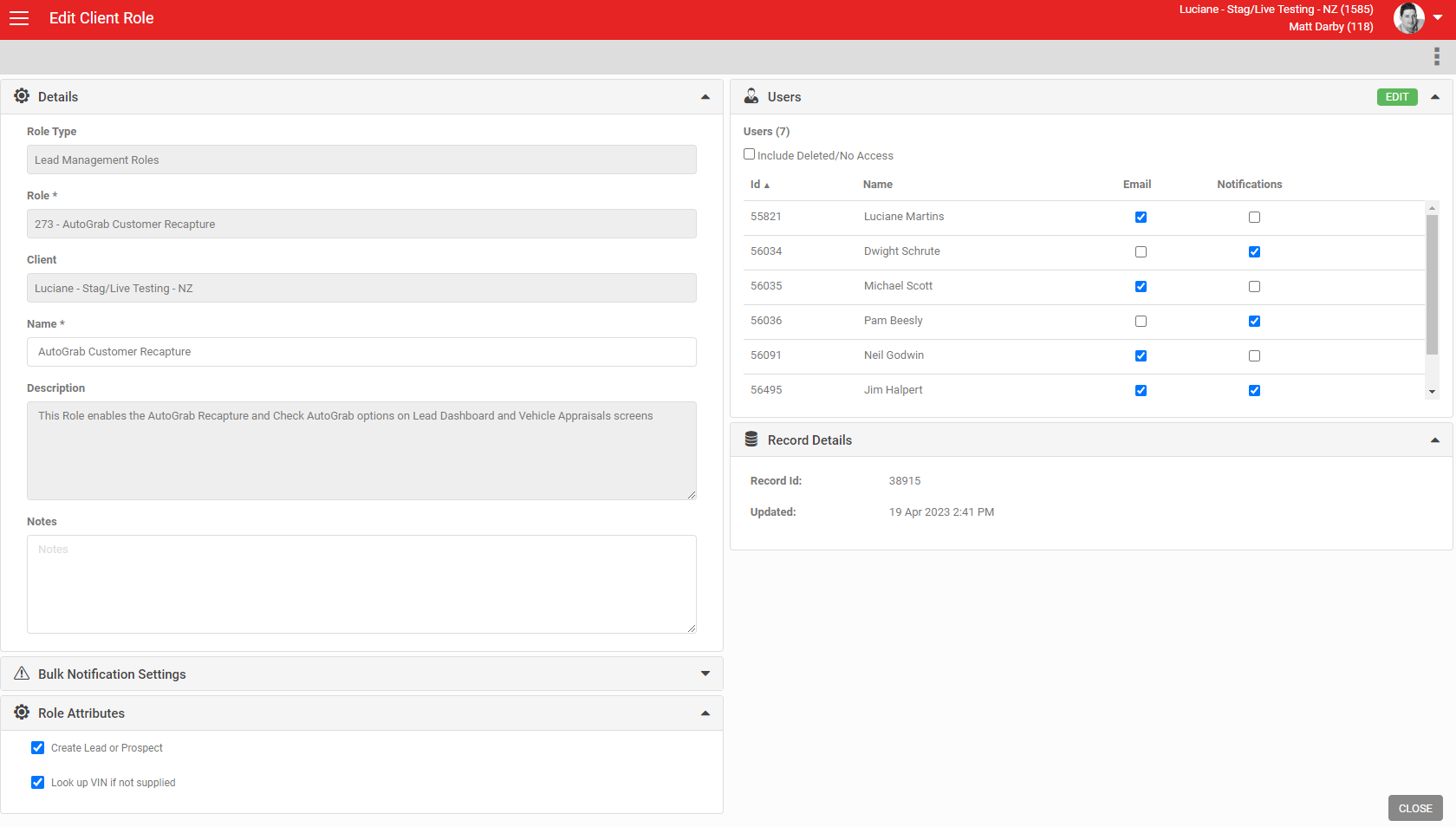
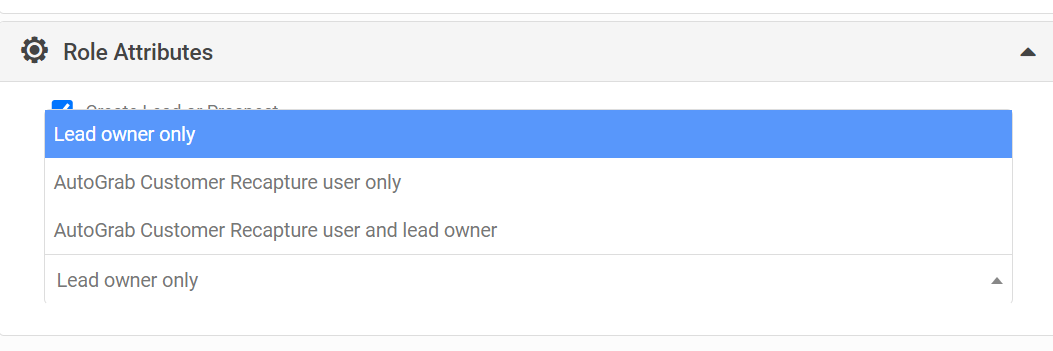
PROVISION API CONNECTION
To provision AutoGrab Customer Recapture you must do two things;
1. Set up Role Management using the 'AutoGrab' role.
2. Provision the APUI connection to grab the data from. To request new AutoGrab API's reach out to thomas@autograb.com.au.
When asking AutoGrab to set up the AutoGrab API you need to request for;
When asking AutoGrab to set up the AutoGrab API you need to request for;
- CustomerRecapture
- apis.webhooks.create
- apis.webhooks.create
ROLE MANAGEMENT
A Role management record is required in AutoPlayAuto.com under ‘Settings > Company Settings > Role Management’ to manage the visibility of the AutoGrab integration in an Appraisal from AutoPlay. The Role is called 'AutoGrab Customer Recapture' and must have the following settings;
• Users = Users to see the integration table
• Yards = Yards required for the integration
• Role Attributes
▪ Create Lead or Prospect - Enables the user to create a new Lead or Prospect from the identified AutoGrab Customer Recapture
▪ Look up VIN if not supplied - Enables the system to lookup the vehicle VIN as part of the Customer Recapture process if not supplied
There is also a Role Attribute that controls who the notifications are triggered to go to. Users are able to choose from;
1. Lead Owner only - only will send comms when the listing is sighted to the owner of the Lead/Appraisal record that prompted the customer recapture
2. AutoGrab Customer Recapture User only - will only send comms to the user who has prompted the AutoGrab Customer Recapture lookup
3. AutoGrab Customer Recapture User and Lead Owner - will send the notifications to both of the Users.
PROVISION API CONNECTION
A Dealer API Record is required in AutoPlayAuto.com under ‘Settings > Company Settings > API Management’ to manage the integrations Authorisation, Data exports and Webhook creation.
The API Record will have the following settings;
• Name = AutoGrab – Dealership Name or Location
• API = AutoGrab
• Yard = Yards required for the Integration
• Key = API Key for Dealership provided by AutoGrab
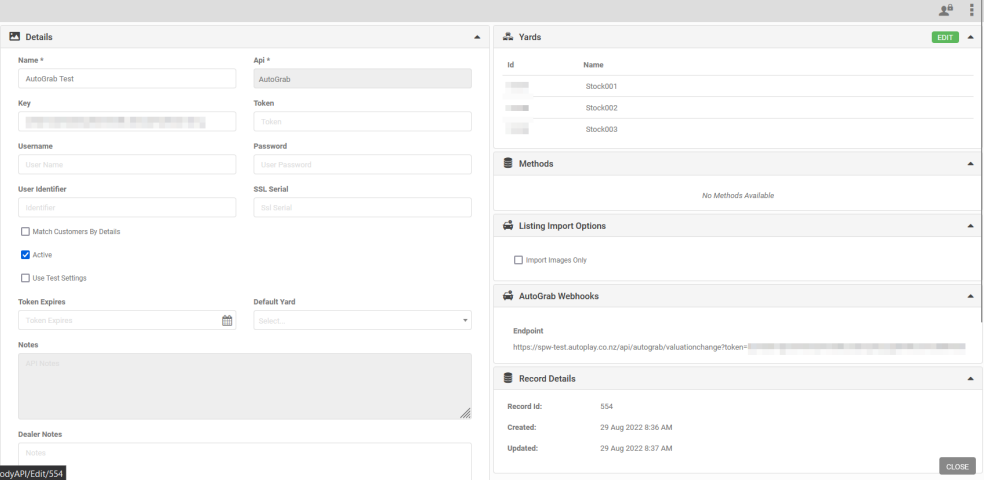
The API Record will have the following settings;
• Name = AutoGrab – Dealership Name or Location
• API = AutoGrab
• Yard = Yards required for the Integration
• Key = API Key for Dealership provided by AutoGrab
How To Run A Customer Recapture Query with AutoGrab via AutoPlayAuto.com
There are multiple ways to query AutoGrab's Customer Recapture API from within AutoPlay
- Vehicle Appraisals - Query an individual Vehicle Appraisal or a selection of multiple Appraisals
- Lead Dashboard -Query a vehicle on an individual Lead or a selection of multiple Leads. It makes most sense to query against vehicles where the Lead was Closed Won
- Customer Recapture screen - Queries can also be made from the purpose built Customer Recapture dashboard
Customer Recapture from Vehicle Appraisals Dashboard
When on the Vehicle Appraisals screen you can navigate to the Customer Recapture screen via the 'AutoGrab Recapture' button on the right hand side more menu.
You can also query one or multiple Appraised vehicles using the 'Check AutoGrab' button. Firstly enable the multi select mode by clicking on the selection icon next to the filter.
Then select the Appraisals you want to check whether they are active in the market. When you have selected click on the 'Check AutoGrab' button and your request will be queried. You can go visit the AutoGrab Recapture screen to review any matches, and you will also be notified automatically when any matches are received from AutoGrab.
Customer Recapture from Lead Dashboard
When on the Lead Dashboard it is also possible to use the 'Bulk Manage' functionality to 'Check AutoGrab'. This works as per the normal Bulk Manage functionality - simply use the selection icon next to the key word search, tick the leads you wish to check against AutoGrab data and then click on the 'Check AutoGrab' button in the more menu on the top right of the screen. This will que a query against the AutoGrab Customer Recapture API against the primary listing on the Lead.
Although it is possible to query against the vehicle on any lead this really only makes sense to query on Closed Won Leads, or Leas where the primary listing has sold.
Customer Recapture from AutoGrab Recapture Screen
You can navigate to the AutoGrab Recapture screen from the Lead Dashboard or the Appraisal screen. Here you can choose from three methods to query AutoGrabs Customer Recapture API.
1. Build List From Leads - shortcut to the Lead Dashboard to build a list of Leads as per the Bulk Manage menu.
2. Build List from Appraisals - shortcut to the Appraisal Dashboard to build a list of Appraisals via the Bulk selection options
3. Bulk Upload CSV - This function allows users to upload a spreadsheet of vehicles you wish to search for online. You need to first download the headers and transpose the list of vehicles you wish to query onto the header file. Once you have your list of vehicles with approved header then click on 'UPLOAD FILE' to upload your file (ensure it is a CSV and is closed prior to uploading). Once the file name is visible in the popup window click on the red UPLOAD button to finish uploading the file.
When uploading a file only VIN or Rego are mandatory. When VIN is supplied it must be 17 digits
When uploading a file only VIN or Rego are mandatory. When VIN is supplied it must be 17 digits
AutoGrab Recapture Dashboard
Every AutoGrab Customer Recapture submitted in the dealership will be displayed in the 'AutoGrab Recapture' screen. Vehicles that have had a sighting via the AutoGrab Customer Recapture process will be displayed with details in the 'Last Sighting' field including the last time it was sighted, what it was listed at on that website and a link to View Listing on that website if supplied by AutoGrab. Listings that have been checked via AutoGrabs API but have not resulted in any matches are displayed in the AutoGrab Recapture dashboard but will not have any data populated in the 'Last Sighting' column.
On this screen you can search for;
- specific makes and models
- whether they originated via Lead/Listing or Appraisal
- which User (note the User list displayed here contains all Users in the Manage Leads and AutoGrab Customer Recapture roles)
- The Status of the Customer Recapture record (Active, New Sightings, Deleted and Errored)
- Date when match occurred
- Keyword search
The AutoGrab Recapture Dashboard also will show a summary of the number of records submitted under 'Total Customers' and the number of hits by AutoGrab under 'Captured Customers'.
When viewing a AutoGrab Recapture record that has been sighted online clicking on the record will enable the user to 'Create Lead' or 'Create Prospect' (if the account has the Prospect functionality enabled). Selecting either one of these options will take you to the standard 'Add New Lead' or 'Add New Prospect' screens with the Customer Record already populated. Simply populate the rest of the Lead/Prospect details and manage as per your normal workflow.
When a Lead or Appraisal is matched by AutoGrab with a vehicle being listed online, this triggers a AutoPlay notification to the customer letting you know that AutoGrab have detected online activity against the uploaded vehicle. This notification can be sent via email or in application and is sent to the user submitting the request -not the Lead owner. SMS notifications for this service are not available at this time.
If viewing a Lead or an Appraisal any matches will be reflected by a "On AutoGrab Customer Recapture Watchlist" banner on the Lead Detail and Appraisal screen.
Viewing this record will display a popup detailing the following information;
- Details of the vehicle (Listing/Appraisal) that is being watched by AutoGrab
- Source Leads - details of the Lead that was used to originate originated the Customer Recapture (if applicable)
- Source Appraisals - details of the Appraisal that was used to originate the Customer Recapture (if applicable)
- Created Leads - any Leads created as a result of the AutoGrab Customer Recapture process
- Created Prospects - any Prospects created as a result of the AutoGrab Customer Recapture process
Related Articles
AutoGrab Appraisal Valuations - Now Available Via AutoPlay
If you have been set up as a customer of AutoGrab you can now run Appraisal Valuations via AutoPlayAuto.com. To provision AutoGrab Appraisal Valuations you must do two things; 1. Set up Role Management using the 'AutoGrab' role. 2. Provision the APUI ...Creating Leads From Appraisals
Shortcut To Create Lead From Appraisals Dashboard (SPW-3519) In 20.10.1 we've added a shortcut to the Vehicle Appraisals Dashboard. Under the + button you will now see a 'Add New Lead With Appraisal' option if you have the Manage Leads role. If you ...Multiple Open Leads Warning
When creating new leads manually in AutoPlayAuto.com, when loading leads against customer records if they have any other leads loaded against them it will clearly display this to users. However when electronic leads are captured we have received ...How To Allocate New Leads
There are two ways to allocate leads; When a new lead is received you can allocate using the email alert You can allocate leads from the View Lead screen within AutoPlayAuto.com How To Allocate New Leads When an electronic lead is captured it will ...How To Send An Email Campaign Or Live Leads eDM Via SMS
As of 19.4 you now have the ability to send email campaigns or Live Leads eDM's via SMS. An SMS message is sent that contains a url which directs your customers to view the email online. This functions are available to users with the 'SMS Campaign' ...