AutoGrab Listing Valuations - Now Available Via AutoPlay
Provisioning AutoGrab Inventory Valuations
If you are a customer of AutoGrab you can now get real time assistance with your pricing strategy by utilizing AutoGrab's Inventory Pricing Tool via AutoPlayAuto.com.
To provision AutoGrab Inventory/Listing Valuations you must do two things;
1. Set up Role Management using the 'AutoGrab' role.
2. Provision the APUI connection to grab the data from. To request new AutoGrab API's reach out to thomas@autograb.com.au. When asking AutoGrab to set up the AutoGrab API you need to request for;
- GetVehicleCheck
- GetListingData
- GetVehicleValuation
- GetMarketData
ROLE MANAGEMENT
A Role management Record is required in AutoPlayAuto.com under ‘Settings > Company Settings > Role Management’ to manage the visibility of the AutoGrab integration in an Appraisal from AutoPlay. The Role Management record is called 'AutoGrab' and serves the dual purpose of activating AutoGrab for Appraisal Valuations. The role must have the following settings;
• Users = Users to see the integration table
• Yards = Yards required for the integration
• AutoGrab Table Visibility = Who is allowed to see the Table o Configurable to three levels; All Users, Manager, Manager Only
▪ All Users can accept AutoGrab values and update to an appraisal
▪ Manager – Only Flagged managers can accept a Trade price and approve it but the user can see the AutoGrab Window
▪ Manager Only – the AutoGrab integration is only visible to a Manager
The Role Attributes 'Listing Valuations' and 'Listing Valuation Days In Stock Warning' must be activated in order to utilise this service.
- Listing Valuations - The account has the options of either Manual to enable access to run Manually via the Listing screen, or Automatic to run automatically whenever a listing is saved in AutoPlay (note this will only affect manually edited listings. Changes from lookups such as Fuel Saver, or changes made via imports will not trigger the lookup to run. Note - setting this Role Attribute to 'Automatic' will also enable the button to run Inventory Pricing lookups manually.
- Listing Valuation Days in Stock Warning - This is a numerical field to enter the number of days to trigger a warning. This count of days will affect the Listing Summary in the 'Vehicles Over 180 Days Old' widget on the Listing Dashboard (pictured below)
PROVISION API CONNECTION
A Dealer API Record is required in AutoPlayAuto.com under ‘Settings > Company Settings > API Management’ to manage the integrations Authorisation, Data exports and Webhook creation.
The API Record will have the following settings;
• Name = AutoGrab – Dealership Name or Location
• API = AutoGrab
• Yard = Yards required for the Integration
• Key = API Key for Dealership provided by AutoGrab
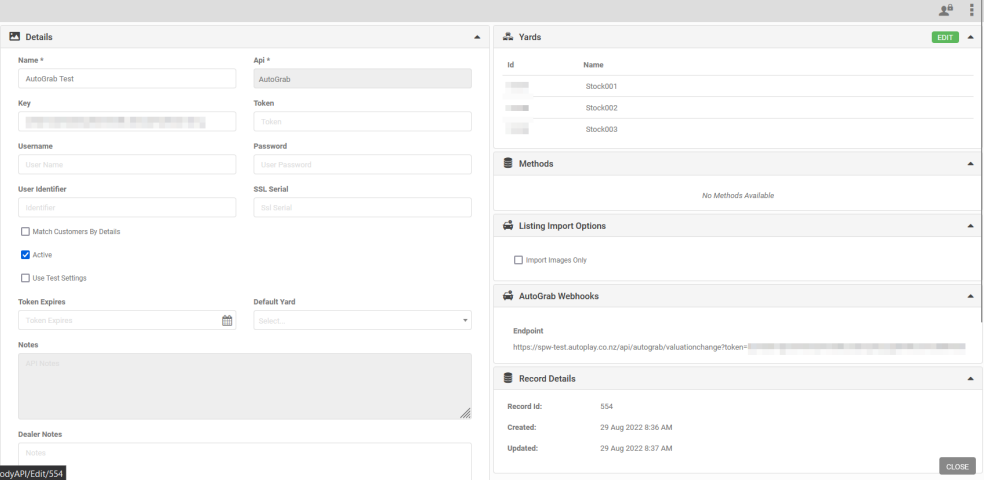
The API Record will have the following settings;
• Name = AutoGrab – Dealership Name or Location
• API = AutoGrab
• Yard = Yards required for the Integration
• Key = API Key for Dealership provided by AutoGrab
Lead Mapping
When setting up any AutoGrab integration accommodations must be made to set up the correct lead attribution of Lead Source, Campaign and Label for leads that are submitted from AutoGrab to AutoPlay via the AuotPlay Lead API
Source = AutoGrab (Source ID = #1165 set up as global Lead Source)
Lead Campaign and Lead Label must be set up under each dealership (or group individually). The agreed set up with AutoGrab is;
Campaign = Sourcing
Lead Label = AutoGrab Sourcing
AutoGrab will be submitting leads on this basis. If the Lead Source, Campaign and Label need to be different then this must be discussed and agreed with AutoGrab as part of the onboarding process.
Utilising AutoGrab Inventory/Listing Pricing functionality within AutoPlayAuto.com
Once the account and relevent users have been provisioned in AutoPlay those Users will see a Listing Summary section on their Listing Dashboard. This information is made up of a mix of information derived from AutoPlay, and information provided by AutoGrab.
- Vehicles In Stock - Shows a count of listings in AutoPlay based on the current filters (excl external Brochureware)
- Vehicles Listed Above Retail - Showing a count of listings with available AutoGrab data where they have indicated a lower average retail price (excluding brochureware). This is derived from AutoGrab data only when a AutoGrab Inventory check is run for a particular listing and the price in AutoPlay is higher that the average Retail Price returned by AutoGrab.
- Vehicles Listed Below Retail - Showing a count of listings with available AutoGrab data where they have indicated a higher average retail price (excluding brochureware). This is derived from AutoGrab data only when a AutoGrab Inventory check is run for a particular listing and the price in AutoPlay is lower that the average Retail Price returned by AutoGrab.
- Vehicles over 45 Days Old - Showing a count of listings in AutoPlay that were created over X days ago (excluding brochureware). This field is customisable in the AutoGrab role using the value set in the 'Listing Valuation Days in Stock Warning' field.
- Missing Photos - Showing a count of listings in AutoPlay that have zero photos (excluding brochureware)
Clicking on the VIEW buttons will display a summary of the listings.
- If you click on VIEW on 'Vehicles Listed Above Retail' you will see;
- Count and list of Vehicles above Retail
- Average Price Above Retail (the average $ amount above the AutoGrab Retail Price of the listings in AutoPlay dealer stock)
- Average % Above Retail (the average % amount above the AutoGrab Retail Price of the listings in AutoPlay dealer stock)
- If you click on VIEW on 'Vehicles Listed Below Retail' you will see;
- Count and list of Vehicles above Retail
- Average Price Below Retail (the average amount below the AutoGrab Retail Price of the listings in AutoPlay dealer stock)
- Average % Below Retail (the average % amount below the AutoGrab Retail Price of the listings in AutoPlay dealer stock)
When viewing the Listing Dashboard there will be a icon on each listing where a Listing Valuation has been done. Clicking on this icon will display a popup for that vehicle outlining some key stats about the listing;
- 'Vehicle Priced Too High' - If the vehicle is priced too high, or too low in comparison to the average market value of the listing a warning will be visible letting user know that the vehicle is mispriced according to AutoGrab data.
- Price - shows the current Price of your listing. If there is a Special Price loaded this will display here
- AutoGrab Retail - Shows the AutoGrab calculated retail value for this vehicle
- AutoGrab Trade In - Shows the AutoGrab calculated Trade In value for this vehicle
- AutoGrab Average - Shows the average price of all the matching listing price returned by the AutoGrab Market Overlay API
- Similar Vehicles - Shows the count of the number of similar vehicles returned by AutoGrab
- Average KM - Shows the average KM's on the similar vehicles returned by AutoGrab
- Days In Stock - Shows the number of days this listing has been in AutoPlay as a current listing. If a listing has been changed from Current to Sold and back this count will reset.
- Avg Days To Sell - Shows the average amount of time a listing takes from being first listed online, to being sold. Data provided by AutoGrab
- Leads Generated - Count of the number of leads generated against this particular listing within AutoPlay
Running AutoGrab Inventory Valuations
When the role is enabled you can run a AutoGrab Price Check against individual listings. To do this scroll down to the 'Pricing' section and you will see a button 'AUTOGRAB PRICE CHECK' on the RHS. You can see this on all yard configured in the AutoGrab role, including ones that you have already run a AutoGrab Price Check (aka AutoGrab Inventory Valuation) for.
AutoGrab will ONLY work on listings that are;
- included in the Role Management settings
- are NOT ticked as 'New' (demo is allowed)
- do NOT have a Year less than 1 year old
- has a value for the Odometer that is over 50km
- has a Rego and VIN
When you run this lookup AutoGrab may return multiple listings. These listings may be very similar or even appear to be identical. AutoPlay does not control the data returned and we recommend you select the vehicle that most closely matches the vehicle you are checking against.
Once you have selected the appropriate vehicle there will be 3 fields populated within the Pricing section on the Listing in AutoPlay
- AutoGrab Retail $ - Shows the AutoGrab calculated retail value for this vehicle
- AutoGrab Trade In $ - Shows the AutoGrab calculated Trade In value for this vehicle
- AutoGrab Average $ - Shows the average price of all the matching listing price returned by the AutoGrab Market Overlay API
Related Articles
How To Create A Listing?
Adding a Listing to AutoPlayAuto.com is easy. Watch the short video below to find out more. Once your dealership has signed up for AutoPlay's Data and Web Tool Package, you will be able to manually create a listing as long as you have been granted ...Listing Reporting
In AutoPlayAuto.com 'Listing Reporting' is now available in the 'Listings' screen via the 'Reporting' icon in the grey action menu. You can select a 'Report' and a 'Title' and click OK to run the report. There are a number of default reports ...Listing Labels
New in the 22.11.1 Release is a concept of Listing Labels. Similar in nature to the existing Lead Labels function, it allows the dealership to tag their listings with extra information. Provisioning and Roles Listing Label Role This is an account ...How To Use The Listing Activity Screen
If you are a Sales Pipeline user you can view a summary of all past activity on your Listings via the 'Listing Activity' screen. The Listing Activity screen can be accessed from the View/Edit Listing screen and from the Lead Dashboard via the action ...Enabling A Data API Listing Export Management Tick Box Export
Overview As many advertising sites have tiered price points allowing a capped amount of vehicles to be advertised, The Listing Management Queue screen has been optimised to allow for specific vehicles to be selected from a larger subset of data and ...