Splitting Trade Me Leads sent to a single Lead Capture Email to separate AutoPlay accounts
Often there are scenarios where a dealer has multiple AutoPlay accounts (i.e Dealer A and Dealer B) but a single Trade Me account. In these instances the 'Dealer A' will hold the fusion Lead Capture Email and normal behavior would be for leads for both dealers to land in the Dealer A account.
As of July 1st 2024, it is now possible to split the leads so it never lands in the Dealer A account, and instead is split out to the Dealer B account automatically.
To do this you can follow the steps below;
To do this you can follow the steps below;
1. Create A Dealer Group using the 'Dealer Group' Group Type. Make sure to name it clear and add Notes so it is clear what the purpose of the group is
2. Add the dealers you wish to split leads out to (i.e Dealer A and Dealer B). Make the Parent of the Group the Dealer that is receiving the captured email leads, and add the other dealers to the group as children. In this example Dealer A carries the fusion capture email and Dealer B is the account we want to migrate leads to so Dealer A is the "parent" in the group, and Dealer B is the "child".
3. Once created, a checkbox will appear in My Company>Account Preferences> 'Email Leads - Search for Unknown Listing in Dealer Group'. Check this option.
4. Once 'Email Leads - Search for Unknown Listing in Dealer Group' is checked the drop down 'Unknown Listing Dealer Group' will become editable. Select your group in this drop down.
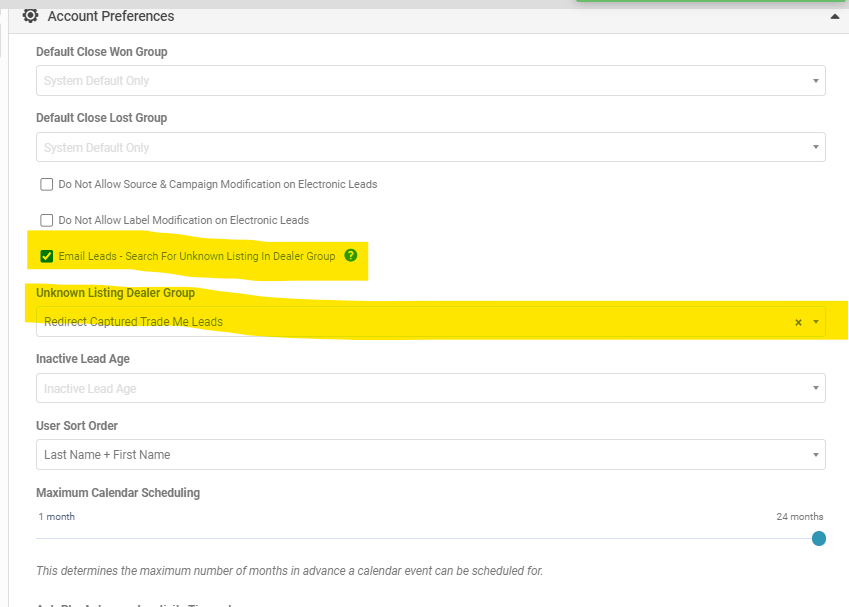
Once set up the leads sent to Dealer A's Lead Capture email will automatically send to the correct dealer account. The Lead Manager will look for a matching stock number within the nominated Group, and instead of allocating to the lead capture email it will instead route the lead to the Dealer where the listing is detected. Note if the same stock number is used in multiple accounts this will result in issues with the the lead splitting functionality.
When the lead is routed to the destination account it will be treated as a brand new lead - as such all the normal Lead Management, notifiction and allocation settings will apply.
When the lead is routed to the destination account it will be treated as a brand new lead - as such all the normal Lead Management, notifiction and allocation settings will apply.
Related Articles
How Can I Capture Electronic Leads
AutoPlay can capture leads from most electronic sources. AutoPlay has several methods that can be used to capture leads - the approach taken depends on the source of the leads and what they are able to provide. 1. Via AutoPlay Lead API - AutoPlay's ...AutoPlay Rewards Onboarding Process
The following instructions are applicable to AutoPlay employees only. AutoPlay Rewards is a joint Marque Group venture between AutoPlay and Smart Loyalty to help dealerships and groups incentivise their sales team and influence certain activities in ...Capturing Customer Replies To Your Email
In AutoPlayAuto.com when you send any email that you to customers that includes video, you will be able to track how many times that email was viewed. Within each Lead screen is a section for Email & SMS comms labelled 'Communications'. When an ...Overview - Email Campaigns & Live Leads
In AutoPlayAuto.com its possible to send bulk emails to your customers - including AutoPlay's unique Live Leads campaigns. Check out the support articles below for more information How To Create A eDM? How To Create A Live Leads Email How To Copy ...Avanser Call Capture - How To Provision
AutoPlay are pleased to be working with Avanser to be able to import phone calls captured by Avanser into AutoPlay Sales Pipeline via 'Call Capture'. 'Call Capture' is a package that dealers can sign up to via AutoPlay. Upon sign up dealers are ...